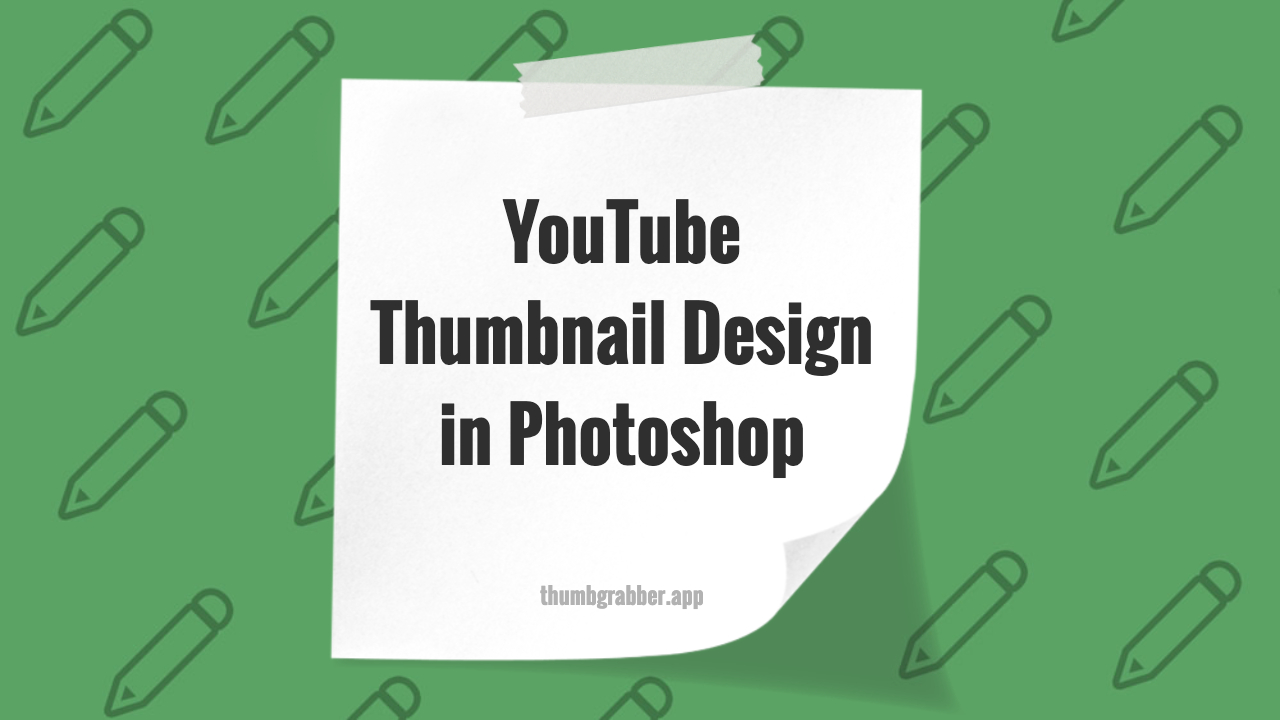
Creating eye-catching YouTube thumbnails in Photoshop is one of the most valuable skills for content creators. With the right techniques, you can design thumbnails that significantly increase your click-through rates and video views. This comprehensive tutorial will guide you through every step of the process, from setting up your canvas to exporting the final design.
Whether you're a complete beginner or looking to refine your Photoshop thumbnail design skills, this guide provides practical, actionable techniques you can implement immediately to create professional-quality thumbnails.
Getting Started: Photoshop Setup for Thumbnails
Setting Up Your Canvas
Before diving into design, proper setup is crucial for YouTube thumbnail creation:
- Canvas Size: 1280 x 720 pixels (16:9 ratio)
- Resolution: 72 DPI (sufficient for web display)
- Color Mode: RGB (for digital displays)
- Background: Transparent or white
Essential Photoshop Tools for Thumbnails
Familiarize yourself with these key tools:
- Selection Tools: Marquee, Lasso, Magic Wand
- Text Tool: For adding compelling headlines
- Brush Tool: For custom graphics and effects
- Layer Styles: Drop shadows, glows, and bevels
- Adjustment Layers: Color correction and enhancement
Step-by-Step Thumbnail Design Process
Step 1: Choose Your Background
Your background sets the tone for your entire thumbnail design:
- Solid Colors: Use brand colors or high-contrast options
- Gradients: Create depth and visual interest
- Images: Screenshot from your video or relevant stock photos
- Patterns: Subtle textures that don't compete with text
💡 Pro Tip:
Keep backgrounds simple and high-contrast to ensure your text remains readable on all devices.
Step 2: Add Your Main Subject
The focal point of your thumbnail should be immediately recognizable:
- Face Shots: Use clear, high-resolution images of yourself
- Product Images: Show what you're reviewing or discussing
- Screenshots: Key moments from your video content
- Graphics: Custom illustrations or icons
Step 3: Master Text and Typography
Text is often the most important element in YouTube thumbnail design:
Font Selection Guidelines
- Bold Sans-Serif Fonts: Impact, Arial Black, Bebas Neue
- Readable at Small Sizes: Test at thumbnail resolution
- Maximum 3-5 Words: Keep text concise and punchy
- High Contrast: White text on dark backgrounds or vice versa
Text Effects and Styling
Make your text pop with these Photoshop techniques:
- Drop Shadow: Add depth and separation from background
- Stroke/Outline: Ensure readability on any background
- Gradient Overlays: Create eye-catching color effects
- Bevel and Emboss: Add 3D appearance to text
Advanced Photoshop Techniques for Thumbnails
Color Correction and Enhancement
Make your thumbnails pop with proper color adjustment:
- Brightness/Contrast: Enhance overall image clarity
- Saturation: Make colors more vibrant (don't overdo it)
- Selective Color: Adjust specific color ranges
- Color Balance: Fine-tune overall color temperature
Creating Custom Graphics and Elements
Stand out with unique design elements:
- Arrows and Pointers: Direct attention to key elements
- Frames and Borders: Highlight important content
- Icons and Symbols: Quick visual communication
- Custom Shapes: Brand-consistent graphic elements
Working with Layers Effectively
Organize your work for maximum efficiency:
- Layer Groups: Keep related elements together
- Naming Conventions: Use descriptive layer names
- Smart Objects: Non-destructive editing capabilities
- Layer Masks: Precise control over visibility
Optimization and Best Practices
Mobile-First Design Approach
Over 70% of YouTube viewing happens on mobile devices:
- Large Text: Ensure readability on small screens
- Simple Compositions: Avoid cluttered designs
- High Contrast: Elements must be distinguishable
- Test at Small Sizes: View thumbnails at actual display size
Brand Consistency
Develop a recognizable thumbnail design style:
- Color Palette: Use consistent brand colors
- Typography: Stick to 2-3 fonts maximum
- Layout Templates: Create reusable compositions
- Style Elements: Consistent use of effects and graphics
Exporting and Saving Your Thumbnails
File Format and Quality Settings
Proper export settings ensure optimal quality:
- File Format: JPG for photographs, PNG for graphics with transparency
- Quality Setting: 80-90% for good balance of quality and file size
- File Size Limit: YouTube maximum is 2MB
- Color Profile: sRGB for web compatibility
Creating Template Files
Save time with reusable templates:
- PSD Templates: Keep editable versions for future use
- Smart Objects: Easy content swapping
- Layer Comps: Save different variations
- Actions: Automate repetitive tasks
Common Mistakes to Avoid
Design Pitfalls
- Too Much Text: Keep it to 3-5 words maximum
- Low Contrast: Ensure elements are clearly visible
- Cluttered Composition: Focus on one main element
- Inconsistent Branding: Maintain visual consistency
Technical Issues
- Wrong Aspect Ratio: Always use 16:9 (1280x720)
- Low Resolution: Ensure crisp, clear images
- Large File Sizes: Stay under 2MB limit
- Poor Quality Export: Use appropriate compression settings
Testing and Optimization
A/B Testing Your Thumbnails
Improve performance through systematic testing:
- Create Variations: Test different text, colors, and layouts
- Monitor Performance: Track click-through rates
- Analyze Results: Identify what works best for your audience
- Iterate and Improve: Continuously refine your approach
Tools like ThumbGrabber can help you analyze successful thumbnails in your niche for inspiration and competitive research.
Conclusion: Mastering Photoshop for YouTube Success
Creating effective YouTube thumbnails in Photoshop is both an art and a science. By following these step-by-step techniques and best practices, you'll be able to design thumbnails that not only look professional but also drive higher engagement and views.
Key Takeaways
- Start with proper setup: Correct canvas size and tool familiarity
- Focus on simplicity: Clean, uncluttered designs perform best
- Prioritize mobile viewing: Design for small screen visibility
- Test and iterate: Continuously improve based on performance data
- Maintain consistency: Develop a recognizable brand style
Ready to Create Your First Thumbnail?
Download inspiring thumbnails from successful creators to analyze and learn from their design techniques.
Remember to practice regularly and experiment with different styles to find what works best for your unique content and audience.