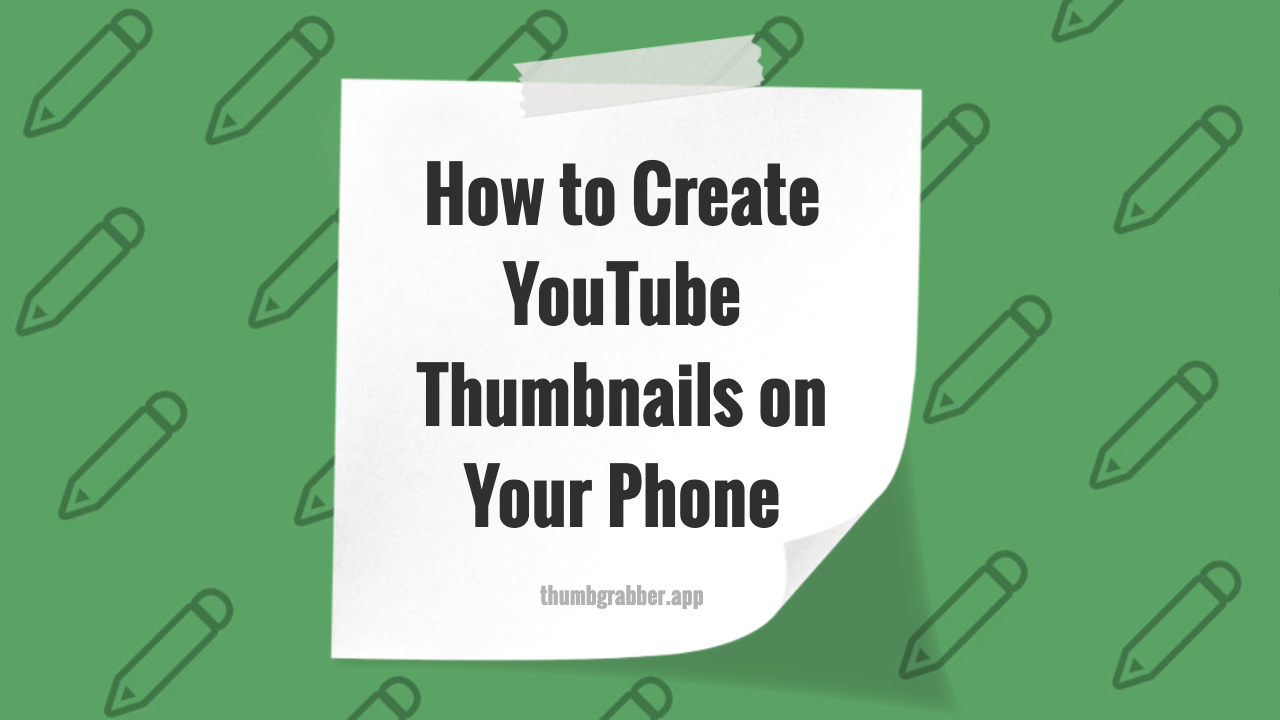
Creating professional YouTube thumbnails on your phone has become not just possible, but incredibly efficient. With powerful mobile design apps and the convenience of always having your phone at hand, you can design, edit, and upload thumbnails anywhere, anytime. This comprehensive tutorial will show you how to leverage smartphone thumbnail design tools to create compelling thumbnails that rival desktop-created designs.
Whether you're traveling, don't have access to a computer, or simply prefer the touch interface for creative work, mobile thumbnail creation offers flexibility and speed that traditional desktop workflows can't match.
Best Mobile Apps for YouTube Thumbnail Creation
Top Free Mobile Design Apps
These apps provide professional-grade tools for YouTube thumbnails mobile creation:
1. Canva Mobile
- Pre-sized Templates: YouTube thumbnail templates built-in
- Drag-and-Drop Interface: Intuitive touch controls
- Free Elements: Extensive library of graphics and photos
- Cloud Sync: Seamless desktop-mobile workflow
- Text Effects: Professional typography options
2. Adobe Express (formerly Adobe Spark)
- Adobe Quality: Professional-grade design tools
- Smart Resize: Automatically adjust designs for different platforms
- Brand Integration: Consistent color and font usage
- Animation Features: Create dynamic thumbnail previews
3. PicsArt
- Advanced Photo Editing: Sophisticated image manipulation
- Custom Brushes: Create unique artistic elements
- Layer Support: Complex design compositions
- Community Templates: User-created design inspiration
4. Snapseed (For Photo Enhancement)
- Professional Photo Editing: Color correction and enhancement
- Selective Adjustments: Edit specific areas of images
- HDR Processing: Enhance dynamic range
- Export Quality: High-resolution output
Mobile Thumbnail Design Workflow
Step 1: Planning Your Mobile Design
Before starting your mobile thumbnail creation process:
- Conceptualize First: Sketch ideas or create mood boards
- Gather Assets: Screenshots, photos, brand elements
- Choose Color Scheme: Decide on your palette beforehand
- Text Strategy: Plan your headline and key message
Step 2: Setting Up Your Mobile Workspace
Optimize your phone for smartphone thumbnail design:
- Screen Brightness: Set to maximum for accurate colors
- Disable Notifications: Avoid interruptions during design
- Use Stylus: Consider a capacitive stylus for precision
- Good Lighting: Ensure proper environment for color accuracy
💡 Mobile Design Tip:
Hold your phone in landscape mode while designing thumbnails to better visualize the final 16:9 aspect ratio.
Creating Thumbnails with Canva Mobile
Getting Started with Canva Mobile
Follow this step-by-step process for mobile design apps success:
Initial Setup
- Download App: Install Canva from your app store
- Create Account: Sign up or log in to existing account
- Search Templates: Type "YouTube Thumbnail" in search
- Choose Template: Select design closest to your vision
Customization Process
- Replace Images: Tap to swap template photos with your content
- Edit Text: Double-tap text elements to modify
- Adjust Colors: Use color picker for brand consistency
- Add Elements: Browse graphics library for additional items
Mobile-Specific Design Techniques
Leverage touch interface advantages:
- Pinch to Zoom: Precise element positioning
- Gesture Controls: Quick rotation and scaling
- Touch Selection: Intuitive element manipulation
- Drag and Drop: Easy layering and composition
Advanced Mobile Design Techniques
Multi-App Workflow Strategy
Combine multiple apps for professional phone thumbnail tutorial results:
Photo Enhancement Pipeline
- Snapseed: Color correction and basic edits
- Remove.bg App: Background removal
- Canva: Final composition and text overlay
- File Manager: Organize and transfer files
Advanced Text Effects on Mobile
- Layer Text Effects: Combine shadows, outlines, and colors
- Custom Fonts: Install additional fonts for uniqueness
- Text Warping: Create curved or distorted text
- Gradient Text: Eye-catching color transitions
Working with Phone Camera Content
Create thumbnails using content shot on your phone:
- High-Quality Selfies: Use portrait mode for background blur
- Product Shots: Utilize good lighting and composition
- Screenshot Integration: Capture and edit video stills
- Real-Time Editing: Edit photos immediately after capture
Mobile Design Best Practices
Optimizing for Touch Interface
Make the most of mobile content creation advantages:
- Larger Touch Targets: Make text and elements easier to select
- Simplified Compositions: Fewer elements work better on mobile
- Quick Iterations: Test multiple versions rapidly
- Immediate Sharing: Upload directly from creation app
Quality Control on Mobile
Ensure professional standards in your smartphone thumbnail design:
- Zoom for Details: Check text legibility at various sizes
- Color Accuracy: Verify colors on different screen brightnesses
- Export Quality: Use highest quality settings available
- File Size Management: Balance quality with upload requirements
Workflow Efficiency Tips
Speed Optimization Techniques
Streamline your YouTube thumbnails mobile creation process:
- Template Library: Create and save reusable templates
- Asset Organization: Keep frequently used elements easily accessible
- Batch Processing: Create multiple thumbnails in one session
- Automation Features: Use app shortcuts and presets
Cross-Platform Integration
Seamlessly connect mobile and desktop workflows:
- Cloud Storage: Sync files across devices
- Version Control: Maintain design iterations
- Collaboration Tools: Share designs with team members
- Asset Libraries: Access brand elements from any device
Troubleshooting Common Mobile Design Issues
Technical Challenges and Solutions
- App Crashes: Save frequently, restart app if needed
- Export Quality Loss: Check app settings for maximum quality
- Font Limitations: Install custom fonts or use web-based alternatives
- File Size Issues: Compress images before importing to apps
Performance Optimization
- Close Background Apps: Free up RAM for smoother operation
- Regular Updates: Keep design apps updated for best performance
- Storage Management: Maintain adequate free space on device
- Battery Management: Design with adequate battery life
Testing and Optimization
Mobile Preview Testing
Ensure your thumbnails work across devices:
- Multiple Screen Sizes: Test on phones and tablets
- Different Orientations: Check portrait and landscape views
- Brightness Levels: Verify visibility in various lighting
- Platform Testing: View thumbnails in YouTube mobile app
Research successful mobile-created thumbnails using ThumbGrabber to understand what works best for mobile-first design approaches.
Conclusion: Mastering Mobile Thumbnail Creation
Creating professional YouTube thumbnails on your phone offers unprecedented flexibility and convenience for content creators. With the right apps, techniques, and workflow optimizations, mobile thumbnail creation can be just as effective as traditional desktop methods, often with added benefits of speed and accessibility.
Key Mobile Design Advantages
- Portability: Create thumbnails anywhere, anytime
- Intuitive Interface: Touch controls feel natural for creative work
- Immediate Workflow: From capture to upload in minutes
- Cost Effective: Use existing device, minimal additional software costs
- Real-Time Collaboration: Share and get feedback instantly
Start Creating on Mobile Today
Download your preferred mobile design app and start experimenting with thumbnail creation on your smartphone.
The future of content creation is increasingly mobile-first, and mastering mobile thumbnail creation puts you ahead of the curve in this evolving landscape.