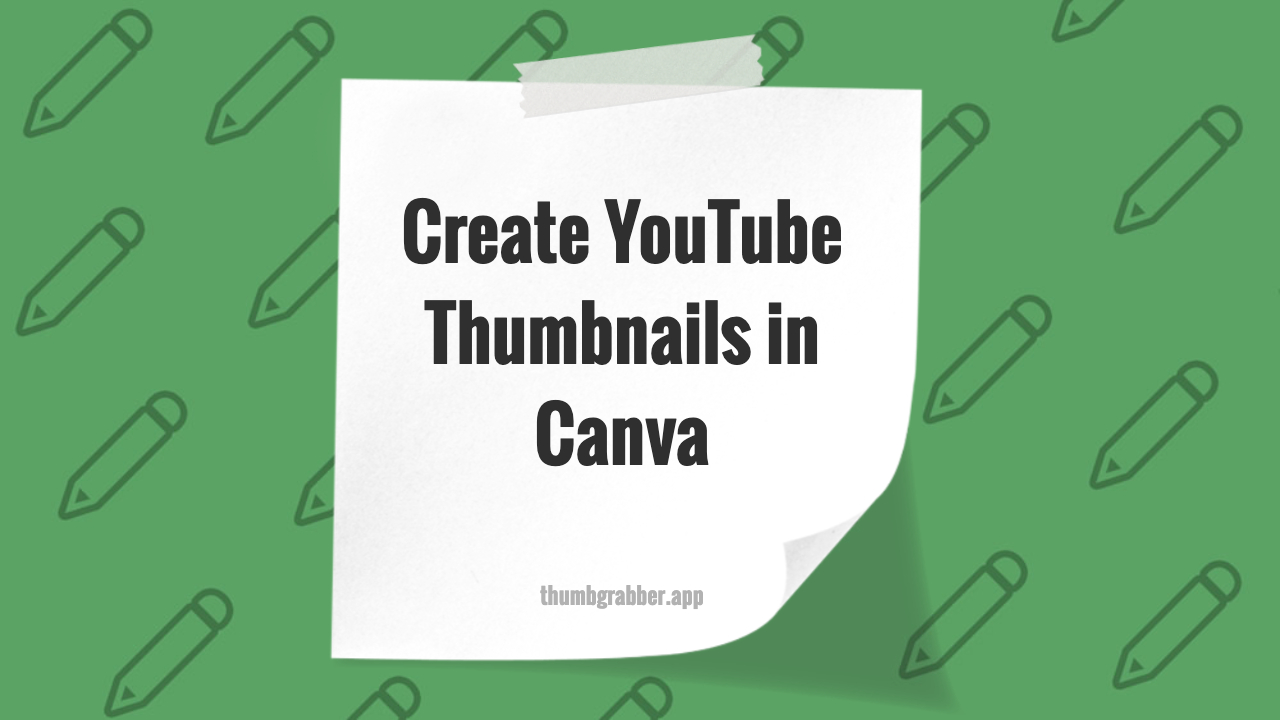
Creating stunning YouTube thumbnails in Canva has never been easier or more accessible. With Canva's intuitive interface and extensive library of free templates, even complete beginners can design professional-quality thumbnails that drive clicks and engagement. This comprehensive tutorial will walk you through everything you need to know about free thumbnail design using Canva's powerful platform.
Whether you're just starting your YouTube journey or looking for a budget-friendly alternative to expensive design software, this Canva thumbnail tutorial provides all the tools and techniques you need to create eye-catching thumbnails that compete with professional designs.
Getting Started with Canva for YouTube Thumbnails
Setting Up Your Free Canva Account
Begin your thumbnail creation journey with these simple steps:
- Sign Up: Create a free account at canva.com
- Choose Plan: Free plan includes everything needed for thumbnails
- Verify Email: Confirm your account for full access
- Explore Interface: Familiarize yourself with the dashboard
Understanding Canva's YouTube Thumbnail Templates
Canva offers optimized templates specifically for YouTube thumbnail design:
- Pre-sized Templates: Automatically set to 1280x720 pixels
- Category-Specific Designs: Gaming, education, lifestyle, tech
- Trending Styles: Updated regularly with current design trends
- Customizable Elements: Easily modify colors, text, and images
Step-by-Step Canva Thumbnail Creation Process
Step 1: Choose Your Template or Start From Scratch
Begin your Canva YouTube thumbnail design:
- Search "YouTube Thumbnail": Browse hundreds of free templates
- Filter by Style: Modern, minimalist, bold, colorful
- Select Template: Click to open in editor
- Custom Size Option: Create blank 1280x720 canvas
💡 Pro Tip:
Start with a template close to your vision, then customize. It's faster than starting from scratch and provides professional layout guidance.
Step 2: Customize Your Background
Create the perfect backdrop for your free thumbnail design:
Background Options
- Solid Colors: Use brand colors or high-contrast options
- Gradients: Add depth with color transitions
- Free Photos: Access Canva's extensive photo library
- Upload Images: Use your own screenshots or photos
Background Best Practices
- High Contrast: Ensure text will be readable
- Brand Consistency: Match your channel's visual identity
- Mobile Optimization: Looks good at small sizes
- Avoid Clutter: Keep backgrounds simple and clean
Step 3: Add and Style Your Text
Text is crucial for effective thumbnail design Canva success:
Text Selection and Formatting
- Font Choice: Bold, sans-serif fonts work best
- Size Matters: Large enough to read on mobile devices
- Word Count: Keep to 3-5 words maximum
- Hierarchy: Use different sizes for emphasis
Text Effects in Canva
- Shadows: Add depth and improve readability
- Outlines: Create contrast against any background
- Color Gradients: Eye-catching text treatments
- Transparency: Subtle overlay effects
Advanced Canva Features for Professional Thumbnails
Working with Images and Graphics
Enhance your YouTube thumbnail Canva designs with visual elements:
Using Canva's Free Elements
- Icons and Illustrations: Thousands of free graphics
- Shapes and Lines: Create custom design elements
- Stickers and Emojis: Add personality and emotion
- Arrows and Pointers: Direct viewer attention
Photo Editing in Canva
- Background Remover: Available in free version (limited uses)
- Brightness/Contrast: Adjust image appearance
- Filters: Apply stylistic effects
- Crop and Resize: Perfect image composition
Creating Brand Consistency
Develop a recognizable style for your free design tutorial results:
- Brand Colors: Save your color palette for easy access
- Font Combinations: Stick to 2-3 complementary fonts
- Layout Templates: Create reusable design frameworks
- Logo Placement: Consistent branding across thumbnails
Canva vs. Other Design Tools
Advantages of Using Canva for Thumbnails
- No Software Installation: Works in any web browser
- Pre-optimized Templates: Correct dimensions guaranteed
- Collaborative Features: Share designs with team members
- Cloud Storage: Access designs from any device
- Regular Updates: New templates and features added constantly
Free vs. Pro Features
Understanding what's available in Canva's free plan:
Free Plan Includes
- Thousands of Templates: More than enough for thumbnails
- Basic Photo Editing: Crop, filter, adjust brightness
- Text Effects: Shadows, transparency, basic styling
- Free Elements: Large library of icons and graphics
Pro Features (Optional)
- Premium Templates: Additional design options
- Advanced Photo Editing: More sophisticated tools
- Brand Kit: Automatic color and font consistency
- Unlimited Storage: No limits on saved designs
Optimization Tips for YouTube Success
Mobile-First Design Strategy
Ensure your Canva thumbnail templates work on all devices:
- Test Small Sizes: View thumbnail at actual mobile dimensions
- Bold Typography: Ensure text remains readable
- Simple Compositions: Avoid overly complex designs
- High Contrast Elements: Clear visual separation
Psychology-Based Design Principles
Apply proven techniques to increase click-through rates:
- Emotional Faces: Surprised, excited, or curious expressions
- Contrasting Colors: Stand out in YouTube's interface
- Directional Cues: Arrows pointing to important elements
- Curiosity Gaps: Suggest answers without revealing everything
Exporting and Saving Your Canva Thumbnails
Download Settings for YouTube
Proper export settings ensure optimal quality:
- File Format: JPG for best compression and compatibility
- Quality: High quality setting for crisp images
- Size Verification: Confirm 1280x720 pixel dimensions
- File Size Check: Stay under YouTube's 2MB limit
Organizing Your Thumbnail Designs
Keep your free thumbnail design workflow organized:
- Folder System: Create folders for different video series
- Naming Conventions: Use consistent, descriptive file names
- Version Control: Save multiple variations for A/B testing
- Template Library: Keep successful designs as templates
Testing and Performance Optimization
A/B Testing Your Canva Thumbnails
Improve performance through systematic testing:
- Create Multiple Versions: Test different text, colors, and layouts
- Monitor Click-Through Rates: Use YouTube Analytics
- Analyze Successful Elements: Identify what drives engagement
- Iterate Based on Data: Continuously improve your designs
Use tools like ThumbGrabber to research successful thumbnails in your niche and gather inspiration for your Canva designs.
Conclusion: Mastering Free Thumbnail Design with Canva
Creating professional YouTube thumbnails in Canva proves that you don't need expensive software to produce high-quality designs. With the techniques and strategies outlined in this tutorial, you have everything needed to create thumbnails that compete with professionally designed alternatives.
Key Success Factors
- Consistency is King: Develop and maintain a recognizable style
- Mobile Optimization: Always design with small screens in mind
- Test and Iterate: Use data to guide your design decisions
- Keep Learning: Stay updated with design trends and YouTube best practices
- Practice Regularly: Improve your skills with each thumbnail
Ready to Create Your First Canva Thumbnail?
Start designing today and analyze successful thumbnails for inspiration and competitive insights.
Remember, great thumbnail design is an ongoing process of learning, testing, and refining. With Canva's powerful free tools and these proven strategies, you're well-equipped to create thumbnails that drive engagement and grow your YouTube channel.